In the ever-evolving world of artificial intelligence and digital art, platforms like Leonardo AI are revolutionizing the creative process. Designed to make image generation intuitive, professional, and visually stunning, Leonardo AI empowers artists, designers, and hobbyists to bring their ideas to life through advanced AI tools. One of its most compelling features is the ability to use reference images during the generation process. This guide will walk you through how to use an image as a reference in Leonardo AI, explore best practices, and share tips for achieving optimal results.
What Is Leonardo AI?
\Leonardo AI is an AI-powered image generation platform that enables users to create high-quality images using text prompts, image inputs, and various customization tools how to use an image as reference with leonardo ai It’s particularly popular among game developers, concept artists, marketers, and creators looking to generate assets quickly.
Unlike some other AI platforms that rely solely on text input, Leonardo AI also allows for image referencing, offering more creative control and helping achieve more specific outcomes.
What Is Image Referencing?
Image referencing in AI art refers to the process of uploading an image alongside your text prompt so that the AI model uses both as a basis for generating new visuals. This technique is particularly useful when you want to:
- Maintain a specific style or composition.
- Replicate features of a character or object.
- Retain color schemes or background elements.
- Build upon an existing sketch or photograph.
With Leonardo AI, referencing allows the system to take cues from your image while interpreting your prompt, resulting in tailored, context-aware images.
Step-by-Step: Using an Image as Reference in Leonardo AI
Here’s a step-by-step guide on how to use an image as a reference in Leonardo AI:
Step 1: Sign In to Your Leonardo AI Account
To get started, navigate to the and sign in or create a free account. The free version offers limited generations per day, while premium tiers provide more credits and advanced tools.
Step 2: Navigate to the Image Generation Tool
Once you’re logged in:
- Click on “Image Generation” from the main dashboard.
- This will take you to the generation interface where you can enter prompts and upload reference images.
Step 3: Prepare Your Reference Image
Before uploading, make sure your reference image is:
- High quality: Blurry or pixelated images can confuse the AI.
- Relevant: The image should clearly reflect the subject or style you want.
- Cropped or Edited: Focus on the area or subject you want the AI to emphasize.
JPEG and PNG formats are supported. You can edit your image in any image editing software before uploading.
Step 4: Upload the Image
In the generation interface:
- Look for the “Image Guidance” or “Reference Image” section.
- Click Upload, and select your reference image.
- Depending on the model you’re using, you may see a “strength” or “influence” slider. This determines how heavily the AI should consider the image compared to your text prompt.
Image Influence Settings (also known as guidance strength):
- Low Influence (10-30%): The AI uses the image loosely, allowing more creative freedom.
- Medium Influence (40-70%): Balanced between image and text prompt.
- High Influence (80-100%): The AI strongly follows the image’s structure and elements.
Adjust the slider based on how closely you want the output to follow the reference.
Step 5: Enter Your Prompt
Alongside your reference image, you should enter a clear, descriptive prompt. This is where the AI will merge the visual cues from your reference image with the conceptual input from your text.
For example:
- Prompt: “A futuristic samurai warrior standing in a neon-lit Tokyo alley, cinematic lighting, high detail”
- Reference Image: A sketch of a samurai with a particular pose and armor design.
Step 6: Choose a Model
Leonardo AI offers various AI models, each optimized for different types of visuals—such as anime, 3D rendering, photorealism, and more.
Choose a model that matches your desired style. Some commonly used models include:
- Leonardo Diffusion (for detailed concept art)
- Photoreal (for lifelike renders)
- Anime (for 2D stylized characters)
Each model interprets reference images differently, so experiment with multiple to find what best suits your project.
Step 7: Fine-Tune Your Settings
Adjust the following settings based on your needs:
- Image Dimensions: Choose the appropriate aspect ratio for your project (e.g., square for profile images, portrait for characters).
- Prompt Strength: Controls how much the AI prioritizes the text prompt.
- Image Guidance (if applicable): Fine-tunes how much the AI sticks to your uploaded reference.
- Seed: Keeps results consistent if you want to re-create the same image later.
Step 8: Generate the Image
Click the “Generate” button.
Depending on your plan and settings, it may take a few seconds to a minute to render. You will then see several variations of your prompt and reference combination.
Tips for Better Results When Using Reference Images
Here are some best practices to improve your outcomes:
1. Be Specific With Your Prompt
Don’t rely solely on the image. Combine a detailed, descriptive prompt with the image to give the AI more context.
2. Use High-Contrast Images
Images with clear lines and contrast are easier for the AI to interpret, especially when trying to match poses or layouts.
3. Match the Style in the Prompt
If your reference image is a cartoon, include style cues like “cartoon,” “cel-shaded,” or “2D” in your prompt.
4. Play With Image and Prompt Strength
Try multiple generations with different influence strengths to see which balance gives the best result.
5. Try Outpose and Inpainting Tools
Leonardo AI includes tools like outpainting (expanding images) and inpainting (editing parts of an image), which can also be guided by reference images.=
Use Cases for Referencing Images
Concept Art & Character Design
Artists can sketch a base character and use it as a reference to generate multiple styles or iterations.
Brand Asset Creation
Marketers can use brand-themed visuals as a reference to maintain consistency while exploring new ideas.
Architectural Visualization
Upload floor plans or building sketches to guide the AI in rendering fully formed, styled visualizations.
Fashion Design
Use clothing references to design new patterns, styles, or outfits with consistent silhouettes.
Limitations and Considerations
While referencing is powerful, it’s not foolproof. Here are a few limitations:
Overfitting: Using too high an image influence can cause distorted or repetitive results Incon sistencies how to use an image as reference with leonardo ai The AI may not always reproduce small details accurately.Model Variation: Each AI model in Leonardo interprets references differently, so results may vary.
Also, be mindful of copyright. Avoid uploading images that you do not own or do not have permission to use.



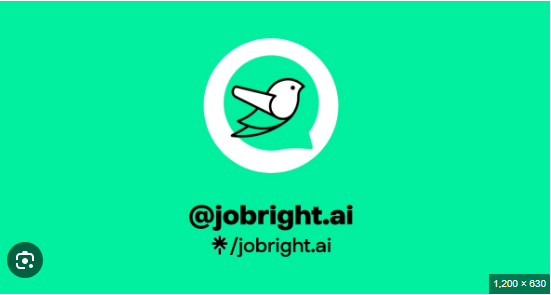
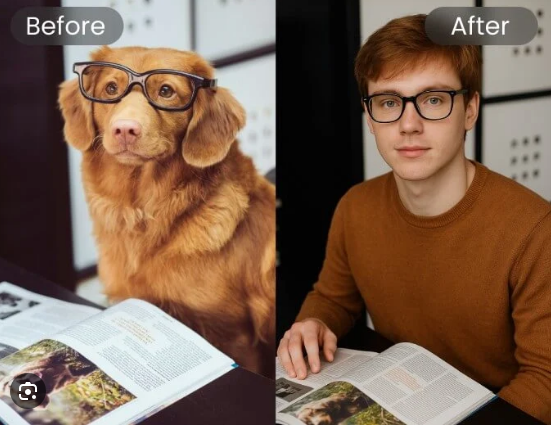



Leave feedback about this