Otter.ai is a powerful transcription tool used by students, professionals, and teams worldwide to turn spoken words into searchable, editable text. One of the platform’s most useful features is the ability to highlight key parts of a transcription. Highlights help users quickly locate important quotes, action items, or ideas in a sea of text. But what happens when you highlight something by mistake, or you no longer need a section highlighted? That’s where unhighlighting comes in.
In this guide, we’ll walk you through everything you need to know about unhighlighting in Otter.ai—how to do it, when you should, and best practices to keep your transcripts clean and organized.
What Are Highlights in Otter.ai?
Before diving into the process of unhighlighting, it helps to understand what highlights are and why they’re important.
In Otter.ai, a highlight is a way to mark a section of the transcript for quick reference. Whether you’re conducting interviews, attending lectures, or recording meetings how to unhighlight otter ai highlights can help identify key moments without having to listen to the entire recording again. Otter allows users to highlight parts of the transcript manually or automatically, depending on the plan you’re on.
These highlights are visually represented by a yellow background over the selected text. They can be exported, shared with collaborators, or used to generate summary notes.
Reasons You Might Want to Unhighlight Text
There are several situations where unhighlighting might be necessary:
- Accidental highlights: You might have selected the wrong portion of text.
- Changing relevance: Information that was once important may no longer be useful.
- Tidying up transcripts: To declutter and remove redundant or outdated highlights.
- Content updates: When transcripts are edited or updated, old highlights may need to be adjusted or removed.
Whatever your reason, Otter makes it easy to manage and undo highlights.
How to Unhighlight in Otter.ai (Web and Mobile)
On Desktop/Web Interface
Otter’s full feature set is best experienced via its web platform. Here’s how you can unhighlight on a computer:
- Open the Transcript
Log in to your Otter.ai account and navigate to the transcript where the highlight is located. - Locate the Highlighted Section
Scroll through the transcript or use the Search function to quickly find highlighted text. - Click on the Highlighted Text
Once you hover your mouse over the highlighted portion, Otter.ai will show a small popup toolbar. - Click “Unhighlight” or the Trash Icon
On the popup menu that appears near the highlighted text, look for the trash can icon or the word Unhighlight (depending on your UI version). Click it to remove the highlight. - Changes are Saved Automatically
Otter.ai autosaves all changes. You don’t need to worry about manually saving after unhighlighting.
On Mobile App (iOS/Android)
Unhighlighting on mobile is similar, though the interface is optimized for smaller screens.
- Open the Otter App and go to My Conversations or the specific folder containing the transcript.
- Tap to Open the Transcript.
- Scroll to the Highlighted Section.
- Tap and Hold on the Highlighted Text until a small toolbar appears.
- Select Unhighlight or tap the Trash Icon.
- The highlight should now be removed.
Note: If the mobile version does not show this option, updating the app or switching to the web version might be necessary.
Tips for Managing Highlights Effectively
Unhighlighting is just one aspect of managing your Otter.ai workspace. Here are some tips to help you make the most of the highlight feature:
1. Use Highlights Sparingly
Highlights are meant to mark key insights or action items. Overusing them can dilute their effectiveness and make your transcripts harder to scan.
2. Combine Highlights with Comments
If you collaborate with a team, pairing highlights with comments can clarify why a section was important in the first place. If you later decide it’s no longer relevant, remove both the highlight and the comment.
3. Tag Important Highlights
Otter.ai allows the use of tags or labels (especially for Business or Teams users). Tagging highlighted sections can help you organize content more efficiently, and you can remove a tag before unhighlighting if needed.
4. Export Highlights Before Deleting
If you want to keep a record of what was previously marked as important, export the highlights as notes or summary bullets before you unhighlight them.
Troubleshooting: Why Can’t I Unhighlight in Otter.ai?
Sometimes users encounter issues where they are unable to unhighlight. Here are some common causes and how to resolve them:
1. Read-Only Access
If you’re viewing a transcript shared with you in read-only mode, you won’t be able to unhighlight anything. Make sure you have editing permissions.
2. Browser Issues
If using the web version, try refreshing the page or switching browsers. Sometimes UI elements like the unhighlight option may not load correctly.
3. App Version
Ensure you’re running the latest version of the Otter.ai mobile app. Older versions may not support all functions.
4. Transcript Ownership
Only the owner or collaborators with editing rights can make changes to a transcript. If you don’t have the right permissions, you’ll need to request access.
Keyboard Shortcuts for Power Users
As of now, Otter.ai doesn’t provide specific keyboard shortcuts for highlighting or unhighlighting. However, you can use general browser shortcuts (like Ctrl+F for search) to quickly navigate to the highlighted parts and manually remove them.
For more advanced navigation, Otter.ai sometimes offers integration with tools like Zoom or Dropbox, where you might manage highlights in different ways depending on how the transcription was created.
What Happens After You Unhighlight
Once you remove a highlight, the associated text returns to standard formatting. This means:
- It will no longer appear in the Highlights summary.
- It will not be included in exported highlight notes.
- It won’t be visually emphasized within the transcript.
This doesn’t delete the actual transcription—it only removes the visual emphasis.
If you accidentally unhighlighted something, you can always re-highlight it by selecting the text and choosing Highlight again.
Conclusion
Managing highlights effectively is key to getting the most value out of Otter.ai, especially if you use it frequently for work, study, or collaborative projects. While highlighting helps you quickly reference key ideas, unhighlighting helps maintain clarity and ensures that only relevant information stands out.
Whether you’re using the web interface or the mobile app, unhighlighting in Otter.ai is a simple and intuitive process how to unhighlight otter ai Just remember to check your permissions and app version if you run into any issues. By understanding how to both add and remove highlights, you’ll have full control over your transcripts, making your workflow cleaner and more efficient.


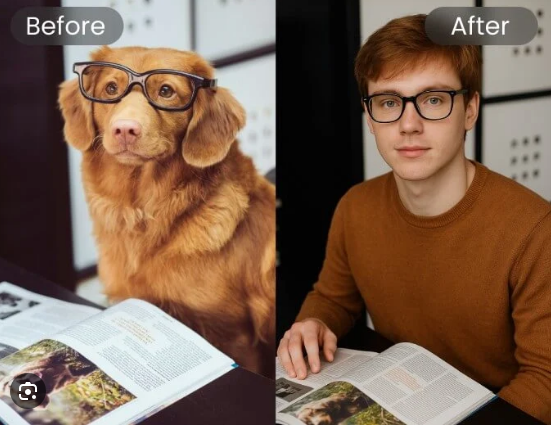





Leave feedback about this