As artificial intelligence becomes increasingly embedded in everyday technologies, many consumers are becoming more conscious about how their personal data is used. Amazon, one of the world’s leading technology giants, utilizes artificial intelligence across its products and services from product recommendations and voice assistants to smart home devices like Alexa and Ring.
While how to turn off amazon ai can enhance user experience by personalizing content, automating tasks, and improving efficiency, it also raises significant privacy concerns. Users are increasingly seeking ways to manage or disable these AI features, particularly those that collect and analyze personal data.
In this comprehensive guide, we’ll walk you through how to turn off or limit Amazon’s AI-powered features on various devices and platforms, so you can regain control over your privacy.
Why You Might Want to Turn Off Amazon AI
Before diving into the how to turn off amazon ai let’s understand the why. Here are several reasons people opt to disable Amazon AI features:
- Privacy Concerns: AI systems often rely on massive amounts of data to function. This data can include voice recordings, shopping habits, and even surveillance footage from smart home devices.
- Data Security: The more data Amazon collects, the more attractive a target it becomes for cyber attacks.
- Reduced Surveillance: Some users feel uneasy knowing that devices like Alexa are always listening or that Ring cameras are monitoring their environment.
- Avoiding Personalization: While personalized recommendations can be helpful, they can also feel invasive or manipulative.
- Battery and Resource Efficiency: Disabling AI powered services may improve device performance and conserve battery life.
Which Amazon AI Features Can Be Turned Off?
Amazon AI appears across a variety of platforms and devices. Here are some of the most prominent:
- Amazon Alexa
- Amazon Shopping
- Amazon Ring Cameras and Doorbells
- Amazon Sidewalk
- Voice Recordings and Activity Data
- Amazon Prime Video Recommendations
Let’s break down how to disable or limit AI functions across each of these.
1. How to Turn Off Alexa AI Features
Alexa, Amazon’s popular virtual assistant, is at the heart of many AI-powered functions. While you can’t completely remove Alexa’s AI (it’s how she works), you can limit her ability to learn from your data and reduce voice data collection.
Disable Alexa Voice Recording:
- Open the Alexa app on your smartphone.
- Tap More in the bottom-right corner.
- Go to Settings > Alexa Privacy > Manage Your Alexa Data.
- Set “Choose how long to save recordings” to “Don’t save recordings”.
- Toggle off “Use of voice recordings to improve Amazon services”.
Delete Existing Voice Recordings:
- In Alexa Privacy, tap Review Voice History.
- Select Date Range (e.g., “All History”).
- Tap Delete all recordings.
Turn Off Alexa Hunches and AI Suggestions:
- In the Alexa app, go to Settings > Hunches.
- Toggle off Hunches.
2. How to Limit AI in Amazon Shopping
Amazon uses AI to suggest products based on your browsing and purchasing history. You can’t entirely turn this off, but you can reduce personalization.
Turn Off Browsing and Purchase History:
- Go to Amazon.com and log in.
- Hover over Accounts & Lists and click Your Browsing History.
- Click Manage History (top-right corner).
- Turn off Browsing History.
Remove Individual Items:
- On the same page, click Remove from view next to specific items.
Opt Out of Personalized Ads:
- Visit Amazon’s Advertising Preferences.
- Under Interest-based Ads, click Do Not Personalize Ads from Amazon.
3. How to Disable AI Features in Amazon Ring Devices
Ring cameras and doorbells use how to turn off amazon ai for motion detection, facial recognition, and more. Disabling some of these features can help protect your privacy.
Disable Smart Alerts
- Open the Ring app.
- Tap the three lines (menu) in the top-left.
- Go to Devices and select your device.
- Tap Motion Settings > Smart Alerts.
- Toggle off Person or Package Detection.
Turn Off Audio/Video Recording:
- In the device settings, tap Privacy Settings.
- Toggle off Audio Streaming and Recording.
- To disable video temporarily, use Modes
Opt Out of AI-Powered Neighbors App Features:
- Go to Control Center > Neighbors Settings.
- Adjust what data is shared.
4. Disable Amazon Sidewalk
Amazon Sidewalk is a low-bandwidth network shared between Amazon devices in your neighborhood. It uses AI to manage network connectivity. If you’d rather opt out:
Disable Sidewalk:
- Open the Alexa app.
- Tap More > Settings > Account Settings > Amazon Sidewalk.
- Toggle it Off.
5. Managing Amazon Voice and Activity Data
Amazon stores data related to your voice interactions and activity on its services. To control this:
Manage and Delete Activity:
- Visit Amazon’s Privacy Dashboard.
- Go to Your Devices and Content > Privacy Settings.
- Delete Alexa Voice Recordings, Smart Home Device History, or Search and Watch History.
6. Disable Prime Video AI Recommendations
AI suggests content on Amazon Prime Video based on your watch history.
Delete Watch History:
- Go to Amazon.com > Prime Video > Settings > Watch History.
- Click Remove this from watched videos next to each title.
Additional Tips for Controlling Amazon AI
1. Use a Guest or Incognito Profile
Create a new profile on Amazon or use a browser in incognito mode for searches and purchases you don’t want tied to your main account.
2. Disable Microphones and Cameras Physically
If you’re serious about privacy, consider purchasing mic-blocking covers or camera shields for devices with built-in AI features.
3. Adjust Smart Home Settings
If you use Alexa with smart home devices, turn off routines, scenes, or automation that rely on behavioral tracking.
Can You Turn Off Amazon AI Completely?
The short answer is no—not entirely. AI is integrated into almost every Amazon service. However, what you can do is significantly reduce its data collection, limit personalization, and opt out of specific AI-powered features.
Amazon is unlikely to offer a one-button “Turn off all AI” feature because AI is central to its product ecosystem. Still, by following the steps above, you can regain a measure of control over how your data is used and how much AI interacts with your digital life.
Final Thoughts
Living in a digital world means interacting with how to turn off amazon ai is increasingly inevitable. However, as consumers become more tech-savvy and privacy-conscious, companies like Amazon must provide clearer, more accessible tools to manage how AI is used.
By turning off or limiting AI features on Alexa, Ring, Shopping, and Prime Video, you can safeguard your personal information and regain a sense of autonomy. While you may lose out on some conveniences, the trade-off may be worth it for those who value privacy, control, and digital minimalism.
Remember to revisit your settings occasionally, as updates to Amazon’s services might reset or introduce new AI features. Staying informed is your best defense in a rapidly evolving tech landscape.


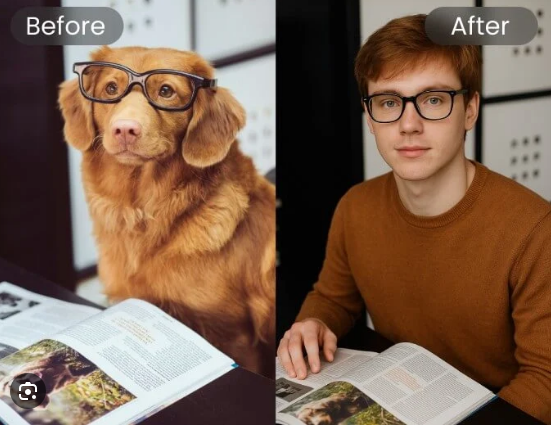





Leave feedback about this