Integrating an OpenAI assistant into your Bubble.io application is a powerful way to bring intelligent conversational interfaces, natural language understanding, and automation into your no-code project. Many developers and entrepreneurs experiment with prompts and responses in OpenAI’s Playground, but then wonder how to bring that assistant into a production-ready Bubble.io app.
In this article, we’ll break down how to get an OpenAI assistant from Playground into Bubble.io, step-by-step — covering setup, API usage, workflows, design integration, and more. By the end, you’ll be able to turn your AI prototype into a fully functional app component.
Table
1. Understanding the Playground vs Production
OpenAI Playground is an excellent interface for testing prompts, models, and temperature settings in a sandbox environment. However, it’s not designed for end users. It’s an experiment platform how to get an open.ai assistant from playground into bubble.io To use an assistant in a real app, you must connect your app to OpenAI’s API — typically via a POST request containing the user prompt and receiving a response. This is exactly what we’ll do in Bubble.io using the API Connector plugin
2. Prerequisites for Integration
Before we dive in, here’s what you need:
- A Bubble.io account (free or paid)
- A project already created in Bubble (or create a new one)
- An OpenAI account with API access
- Your OpenAI API Key
- Basic understanding of Bubble workflows and data types
Optional but helpful:
- Some familiarity with APIs
- A prompt template or assistant already tested in OpenAI Playground
3. Step 1: Finalize Your Prompt in the OpenAI Playground
The Playground allows you to design how your assistant behaves. Spend some time refining the prompt there. A good prompt might look likeSet your model (e.g., ), temperature, max tokens, etc.
When you’re satisfied with the response behavior, click “View Code” in the top right of the Playground. You’ll see a code snippet for Python or curl. This gives you the structure o 4. Step 2: Get Your API Key from OpenAI
- Click “Create new secret key”
- Copy the key and store it securely. You’ll need it to authenticate your app with OpenAI’s servers.
5. Step 3: Set Up Bubble.io for API Integration
a. Add the API Connector Plugin
- Go to your Bubble project
- Click on the Plugins tab in the left menu
- Click “Add Plugins”
- Search for API Connector and install it
6. Step 4: Use the Bubble API Connector to Call OpenAI
a. Create a New API Call
- Go to Plugins > API Connector
- Click “Add another API”, name it something like “OpenAI Assistant”
- Click Add a call, name it “Chat Completion”
b. Configure the API Call
- Use as: Action
- Data Type: JSON
c. Headers
Add the following headers:
(Replace with the key you copied earlier)
d. Body (Raw JSON)
Paste the body from your Playground. ExampleTo make dynamic in Bubble, replace it with a Bubble parameter like this:
Then scroll down and define as a key with type “text”.
Click Initialize call and enter a test prompt. If successful, you’ll get a response from the assistant in JSON. The message is usually found at
7. Step 5: Build the Frontend UI for Chat
Now let’s build the user interface where users can type and receive replies.
a. Create a Chat Page
- Add a Multiline Text element to display the AI’s response
- Add a Button labeled “Ask” or “Send”
- Optionally, use repeating groups or scrolling containers for chat history
8. Step 6: Create Workflows to Connect Input to OpenAI
Now wire it up using workflows:
9. Step 7: Test and Troubleshoot the Integration
Common Issues:
- Error 401: Invalid or missing API key
- Error 400: Malformed request JSON — double-check the body formatting
- Blank Responses: Ensure the prompt is passed correctly and you’re extracting the right response path
Debugging Tips:
- Use Step-by-step debugger in Bubble
- Log outputs to console or display temporary texts for JSON results
10. Advanced Tips
a. Store Conversations
To create a persistent chat, define a Chat data type in Bubble with
Then update the workflow to create a new thing after each interaction.
b. Handle Multiple Roles
c. Use Bubble‘s “Backend Workflows”
For heavy logic, offload AI calls to backend workflows for scalability and better control. You can also schedule API calls, throttle usage, or queue requests.
11. Conclusion
Bringing an OpenAI assistant from the Playground into Bubble.io may seem complex, but it’s entirely achievable — even without writing traditional code Integrating an OpenAI assistant into your Bubble.io application is a powerful way to bring intelligent conversational interfaces, natural language understanding, and automation into your no-code project. Many developers and entrepreneurs experiment with prompts and responses in OpenAI’s Playground, but then wonder how to bring that assistant into a production-ready Bubble.io app.
In this article, we’ll break down how to get an OpenAI assistant from Playground into Bubble.io, step-by-step — covering setup, API usage, workflows, design integration, and more. By the end, you’ll be able to turn your AI prototype into a fully functional app component.
Table of Contents
- Understanding the Playground vs Production
- Prerequisites for Integration
- Step 1: Finalize Your Prompt in the OpenAI Playground
- Step 2: Get Your API Key from OpenAI
- Step 3: Set Up Bubble.io for API Integration
- Step 4: Use the Bubble API Connector to Call OpenAI
- Step 5: Build the Frontend UI for Chat
- Step 6: Create Workflows to Connect Input to OpenAI
- Step 7: Test and Troubleshoot the Integration
- Advanced Tips
- Conclusion
1. Understanding the Playground vs Production
OpenAI Playground is an excellent interface for testing prompts, models, and temperature settings in a sandbox environment. However, it’s not designed for end users. It’s an experiment platform.
To use an assistant in a real app, you must connect your app to OpenAI’s API — typically via a POST request containing the user prompt and receiving a response. This is exactly what we’ll do in Bubble.io using the API Connector plugin.
2. Prerequisites for Integration
Before we dive in, here’s what you need:
- A Bubble.io account (free or paid)
- A project already created in Bubble (or create a new one)
- An OpenAI account with API access
- Your OpenAI API Key
- Basic understanding of Bubble workflows and data types
Optional but helpful:
- Some familiarity with APIs
- A prompt template or assistant already tested in OpenAI Playground
3. Step 1: Finalize Your Prompt in the OpenAI Playground
The Playground allows you to design how your assistant behaves. Spend some time refining the prompt there. A good prompt might.
When you’re satisfied with the response behavior, click “View Code” in the top right of the Playground. You’ll see a code snippet for Python or curl. This gives you the structure of the API call you’ll reproduce in Bubble.
Here’s a sample payloa
4. Step 2: Get Your API Key from
- Click “Create new secret key”
- Copy the key and store it securely. You’ll need it to authenticate your app with OpenAI’s servers.
5. Step 3: Set Up Bubble.io for API Integration
a. Add the API Connector Plugin
- Go to your Bubble project
- Click on the Plugins tab in the left menu
- Click “Add Plugins”
- Search for API Connector and install it
6. Step 4: Use the Bubble API Connector to Call OpenAI
a. Create a New API Call
- Go to Plugins > API Connector
- Click “Add another API”, name it something like “OpenAI Assistant”
- Click Add a call, name it “Chat Completion”
b. Configure the API Call
- Use as: A
d. Body (Raw JSON)
Paste the body from your Playground.
7. Step 5: Build the Frontend UI for Chat
Now let’s build the user interface where users can type and receive replies.
a. Create a Chat Page
- Add an Input element
- Add a Multiline Text element to display the AI’s response
- Add a Button labeled “Ask” or “Send”
- Optionally, use repeating groups or scrolling containers for chat histo
8. Step 6: Create Workflows to Connect Input to OpenAI
Now wire it up using workflows:
- Go to Workflow tab
- Create a workflow: “When Button is cliCK
9. Step 7: Test and Troubleshoot the Integration
Common Issues:
- Error 401: Invalid or missing API key
- Error 400: Malformed request JSON — double-check the body formatting
- Blank Responses: Ensure the prompt is passed correctly and you’re extracting the right response path
Debugging Tips:
- Use Step-by-step debugger in Bubble
- Log outputs to console or display temporary texts for JSON results
10. Advanced Tips
a. Store Conversations
To create a persistent chat, define a Chat data type in Bubble with fields like
Then update the workflow to create a new thing after each interaction.
b. Handle Multiple Roles
If you want to send message history (context) to OpenAI, dynamically build the array with multiple entriesUse Bubble’s list features to build message history before sending.
c. Use Bubble’s “Backend Workflows”
For heavy logic, offload AI calls to backend workflows for scalability and better control. You can also schedule API calls, throttle usage, or queue requests.
11. Conclusion
Bringing an OpenAI assistant from the Playground into Bubble.io may seem complex, but it’s entirely achievable — even without writing traditional code. You start by refining your assistant’s logic and voice in the Playground, then transition that logic into Bubble via the API Connector, UI design, and workflows.
Once connected, the possibilities are huge: AI-powered customer support, interactive storytelling, productivity tools, content generation, tutoring apps, and more.
By following this guide, you’ve taken a big step toward integrating cutting-edge AI into your no-code apps. The best part? You can now iterate quickly, test ideas in real-time, and ship smarter applications — all with the power of OpenAI and Bubble how to get an open.ai assistant from playground into bubble.io You start by refining your assistant’s logic and voice in the Playground, then transition that logic into Bubble via the API Connector, UI design, and workflows.
Once connected, the possibilities are huge: AI-powered customer support, interactive storytelling, productivity tools, content generation, tutoring apps, and more.By following this guide, you’ve taken a big step toward integrating cutting-edge AI into your no-code apps. The best part? You can now iterate quickly, test ideas in real-time, and ship smarter applications — all with the power of OpenAI and Bubble.


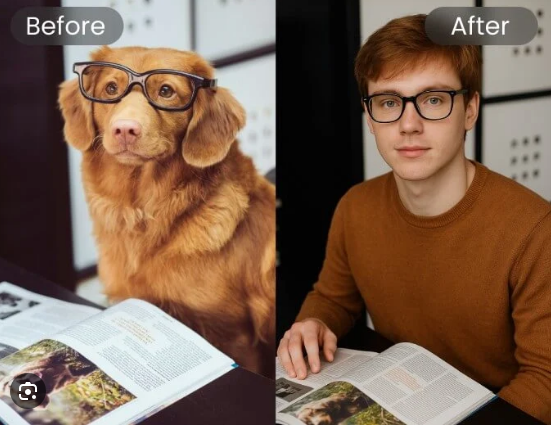





Leave feedback about this