Artificial intelligence continues to revolutionize how we create visual content, and one of the most exciting advancements is the ability to animate still images using AI tools. Among the latest and most powerful tools available today is Leonardo.Ai, a cutting-edge platform that enables users to create, enhance, and even animate digital art with ease.
In this comprehensive guide, we’ll walk you through how to animate an image in Leonardo.Ai, step by step. Whether you’re a digital artist, content creator, marketer, or just an AI enthusiast, this article will provide everything you need to start breathing life into your still images using Leonardo.Ai.
What is Leonardo.Ai?
Before diving into the animation process, it’s essential to understand what Leonardo how to animate an image in leonardo.ai Ai is and why it’s becoming so popular in the creative tech community.
Leonardo.Ai is an AI-powered image generation and manipulation tool that allows users to create highly detailed, imaginative artworks from text prompts or uploaded images. It offers a variety of features, including:
- Text-to-image generation
- Image upscaling
- Style transfer
- Background removal
- And most importantly: image animation
Leonardo.Ai is particularly known for its intuitive interface, high-quality outputs, and constant development of new features, making it a go-to platform for both beginners and professionals
Can You Animate an Image in Leonardo.Ai?
Yes, as of 2024, Leonardo.Ai introduced features that allow users to animate static images using AI-driven motion generation tools. The platform uses advanced machine learning models to detect elements in a still image and simulate realistic motion such as facial expressions, eye movements, object motion, and even cinematic camera effects.
Types of Animations Possible in Leonardo.Ai
Here are some of the popular ways users are animating images in Leonardo.Ai:
- Facial Animation – Animate portraits with blinking, smiling, talking, or looking around.
- Cinematic Effects – Add zooms, pans, and parallax effects to give a photo a 3D motion.
- Motion Loops – Create looped movements like flowing hair, moving clouds, or shifting lighting.
- Character Motion – For digital characters or concept art, simulate walking, head turns, or waving.
- Morphing – Blend transitions between different versions of an image for animated transformation effects.
Prerequisites: What You’ll Need
Before you can animate an image in Leonardo.Ai, make sure you have the following:
- A Leonardo.Ai account (free or pro tier depending on feature access)
- A high-quality image (generated in Leonardo or uploaded)
- An internet connection and a browser-compatible device
- Optional: A creative prompt or concept for the animation
Step-by-Step Guide: How to Animate an Image in Leonardo.Ai
Let’s break down the full process from static image to animation in Leonardo.Ai.
Step 1: Log In to Leonardo.Ai
Go to and log in using your credentials. If you don’t have an account, you’ll need to register how to animate an image in leonardo.ai Some advanced features may require a Pro subscription, so consider upgrading if animation features are locked for free users.
Step 2: Upload or Generate Your Image
You can either:
- Upload your own image (portrait, landscape, artwork)
- Generate a new image using a text prompt via the “Image Generation” tab
For best results in animation, use a high-resolution image with clear subjects. Portraits tend to work particularly well with facial animation tools.
Step 3: Access the Animation Tool
Once you have an image ready:
- Navigate to the “Animate” or “Motion” tab. This feature might be labeled differently depending on your version (such as “Live Motion” or “Dynamic AI”).
- Upload your image into the animator interface.
- The system may auto-detect facial landmarks or object edges, depending on the type of animation you’re performin
Step 4: Choose Animation Type
Leonardo.Ai offers several animation modes. Common options include:
- Facial Movement – For portraits or character images
- Parallax/Cinematic Camera – Adds 3D-like camera movement
- Loop Animation – For continuous effects like wind or movement
- Scene Animation – Adds motion to elements like clouds, water, etc.
Choose the animation type that best suits your image and artistic vision.
Step 5: Customize the Animation
After selecting the type of animation, you’ll be presented with various controls:
- Motion Direction: Set the direction of camera movement or facial gestures.
- Speed and Duration: Define how long the animation should run and at what pace.
- Looping: Choose between looped or one-time animations.
- Expression Sliders: For portraits, adjust eye movement, smile level, and head tilt.
- Lighting Effects: Add dynamic lighting or shadows to enhance realism.
Leonardo.Ai typically offers a preview window where you can see how your animation wiStep 6: Generate the Animation
Once you’re satisfied with the preview:
- Click “Generate Animation” or “Render”
- Wait a few seconds or minutes (depending on the complexity and your subscription level)
- Your animated image will be processed and ready for download or sharing
Leonardo.Ai often provides export options in
Make sure to choose the format that suits your project needs.
Bonus: Advanced Tips for Better Animation Results
Here are a few tips to help you make the most of your animation experience:
1. Start with AI-Generated Images
Images created within Leonardo.Ai are optimized for animation compatibility, especially with facial recognition models.
2. Use High-Contrast Images
AI has an easier time animating images with distinct edges and defined features.
3. Animate Characters with Neutral Expressions
Facial animation tools work better when starting from a neutral pose; it gives the AI more flexibility to generate expressions.
4. Combine with Other Tools
After exporting your animation, consider editing it in a video editor (e.g., Adobe Premiere, DaVinci Resolve, or Canva) to add audio, overlays, or text.
5. Test Different Animation Styles
What works for one image may not work for another. Play with parallax, zoom, and expression variations for different moods and aesthetics.
Use Cases of Leonardo.Ai Image Animation
Here are some real-world use cases where Leonardo.Ai animation shines:
Common Issues and Fixes
Blurry Animation Output
Fix: Use a higher resolution input image and avoid excessive movement effects.
Facial Features Animate Weirdly
Fix: Re-upload the image with better lighting or fewer obstructions on the face.
Animation Tool Not Available
Fix: Make sure your subscription includes access to animation features. You may need to upgrade to a Pro or Studio plan.
Conclusion
Animating an image in Leonardo.Ai is not only possible, but it’s also incredibly intuitive and powerful. With just a few clicks, you can transform a static picture into a lively, engaging visual that captures attention and evokes emotion.
As AI continues to evolve, platforms like Leonardo.Ai will only get better, offering more realism, flexibility, and creative freedom. Whether you’re an artist looking to enhance your portfolio how to animate an image in leonardo.ai a marketer trying to stand out, or just someone exploring the world of AI, learning how to animate an image in Leonardo.Ai opens up an exciting world of possibilities.Final Thoughts
With the right image, a bit of creativity, and Leonardo.Ai’s powerful animation tools, anyone can create stunning motion visuals Don’t be afraid to experiment — try out different images, tweak the settings, and discover your own unique style.
Start animating today at and bring your static images to life!


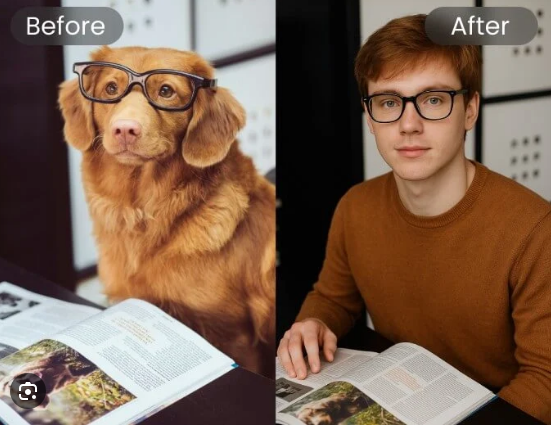





Leave feedback about this